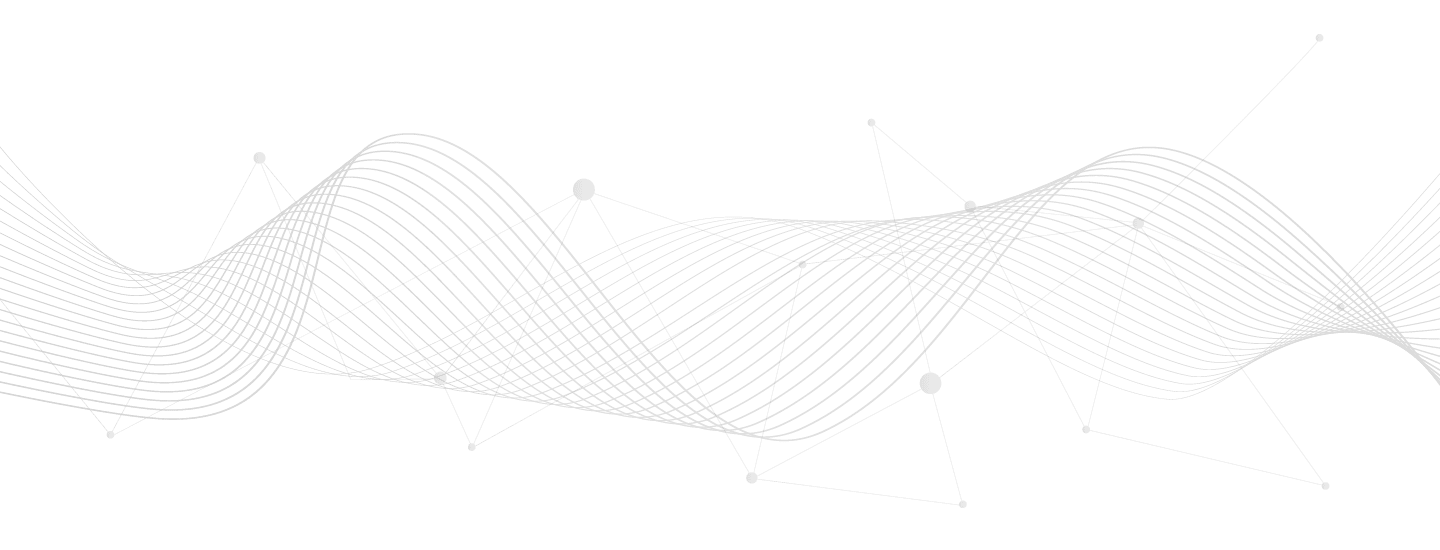Your cart is currently empty!
Reusable Block for Google Form modal
Produces a modal / lightbox / lightwindow displaying a third party URL that you place into the Button Block link attribute. Useful for Google Forms. Demo here.
<!-- wp:buttons {"layout":{"type":"flex","justifyContent":"center"}} -->
<div class="wp-block-buttons">
<!-- wp:button {"className":"ccom_modal_trigger"} -->
<div class="wp-block-button ccom_modal_trigger">
<a class="wp-block-button__link wp-element-button"
target="_blank" rel="noreferrer noopener"
href="YOUR-LINK-HERE">Contact form</a>
</div><!-- /wp:button -->
</div><!-- /wp:buttons -->
<!-- wp:group {"className":"ccom_modal","layout":{"type":"constrained"}} -->
<div class="wp-block-group ccom_modal">
<!-- wp:group {"className":"ccom_modal_content","layout":{"type":"constrained"}} -->
<div class="wp-block-group ccom_modal_content">
<!-- wp:group {"layout":{"type":"constrained"}} -->
<div class="wp-block-group">
<!-- wp:buttons {"layout":{"type":"flex","justifyContent":"right"}} -->
<div class="wp-block-buttons">
<!-- wp:button {"className":"ccom_modal_close"} -->
<div class="wp-block-button ccom_modal_close">
<a class="wp-block-button__link wp-element-button" href="#">close</a>
</div><!-- /wp:button -->
</div><!-- /wp:buttons -->
</div><!-- /wp:group -->
<!-- wp:html -->
<iframe src=""></iframe>
<!-- /wp:html -->
</div><!-- /wp:group -->
</div><!-- /wp:group -->
<!-- wp:html -->
<script type="text/javascript">
let ccom_modal_trigger
= document.querySelector( '.ccom_modal_trigger' );
ccom_modal_trigger.onclick = function( e ) {
e.preventDefault();
let modal = document.querySelector( '.ccom_modal' );
modal.style.display = 'block';
modal.querySelector( 'iframe' )
.src = ccom_modal_trigger.querySelector( 'a' )
.getAttribute( 'href' );
modal.querySelector( '.ccom_modal_close' )
.onclick = function( event ) {
event.preventDefault();
modal.style.display = 'none';
}
window.onclick = function( event ) {
if( event.target == modal ) {
modal.style.display = 'none';
}
}
}
</script>
<!-- /wp:html -->
<!-- wp:html -->
<style type="text/css">
div.ccom_modal {
display: none;
position: fixed;
z-index: 2;
left: 0;
top: 0;
width: 100%;
height: 100%;
overflow: auto;
background-color: rgba( 0, 0, 0, 0.5 );
}
div.ccom_modal_content {
margin: auto;
width: 50vw;
min-width: 375px;
}
div.ccom_modal iframe {
border: 0;
width: 100%;
height: 75vh;
}
</style>
<!-- /wp:html -->Blocks may be imported into the Code Editor view of the WordPress Block Editor (three dots in the upper-right, select code editor). This is best used as a Reusable Block, which you can dynamically add into any page or post. In order to import as a Reusable Block navigate to your site with the following URI: /wp-admin/edit.php?post_type=wp_block or see my code snippet Add reusable blocks link to the Appearance menu.
Instructions for Reusable Block for Google Form modal
- Log into a staging or locally hosted clone of your site.
- Install and activate Code Snippets plugin.
- WP Admin > Snippets > Add New
- Copy and paste the code from the section above.
- Check to ensure formatting came over properly.
- Customize the code as desired.
- Add a meaningful title.
- Select whether to run on front-end or back-end (or both).
- Click “Save and Activate”.
- Test your site to ensure it works.
- Disable if any problems, or recover.
- Repeat for live environment.
Need help modifying Reusable Block for Google Form modal?
Contact me. I can help with fitting projects or refer to my partner.
License
All code snippets are licensed GPLv2 (or later) matching WordPress licensing.
Except when otherwise stated in writing the copyright holders and/or other parties provide the program as-is without warranty of any kind, either expressed or implied, including, but not limited to, the implied warranties of merchantability and fitness for a particular purpose.
Disclaimer of warranty