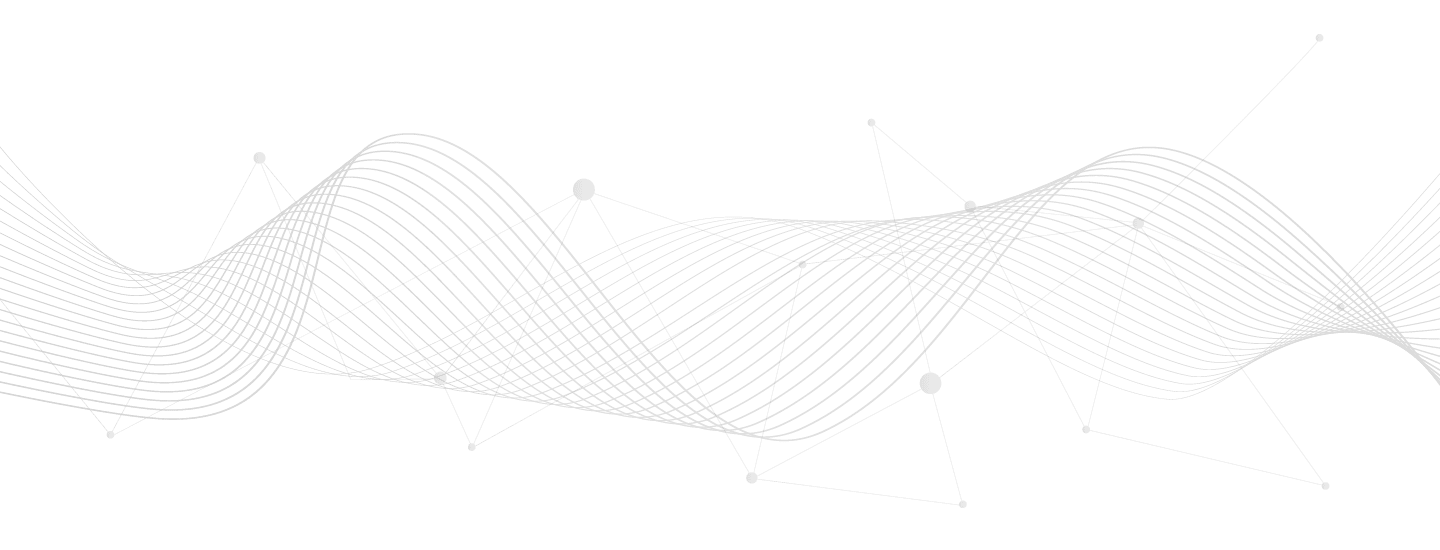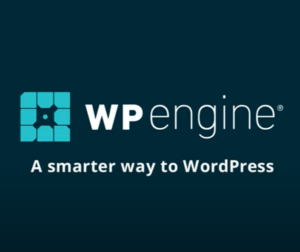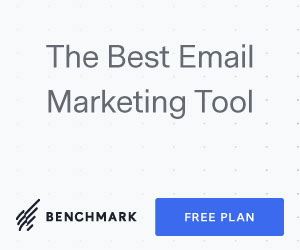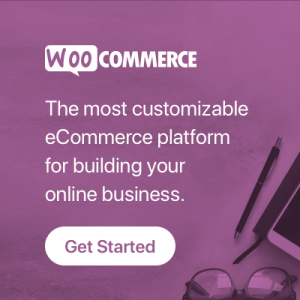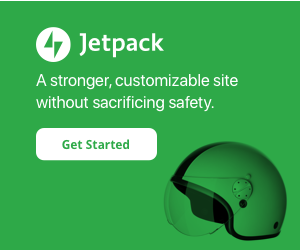Your cart is currently empty!
Place order tracking information onto order completed emails
Looks for order tracking information from ShipStation in order notes and places into order completed emails. Supports USPS, UPS, and FedEx.
add_action( 'woocommerce_email_order_details', function( $order, $sent_to_admin, $plain_text, $email ) {
// Only For Specific Emails
if(
empty( $email->id )
|| ! in_array( $email->id, [ 'customer_completed_order', 'customer_invoice' ] )
) {
return;
}
// Get ShipStation Status
global $wpdb;
$order_id = $order->get_id();
$sql = "
SELECT comment_content
FROM {$wpdb->comments}
WHERE comment_post_ID = %d
AND comment_content LIKE '%% shipped via %%'
ORDER BY comment_ID DESC
LIMIT 1
";
$order_note = $wpdb->get_var( $wpdb->prepare( $sql, $order_id ) );
// Handle No Results
if( ! $order_note ) {
return;
}
// Get Tracking Number From String
$words = preg_replace( "/[^A-Za-z0-9 ]/", '', $order_note );
$words = explode( ' ', $words );
$last_index = sizeof( $words ) - 1;
$tracking_num = $words[$last_index];
// Detect USPS
if( stristr( $order_note, 'USPS' ) ) {
$order_note = str_replace( 'USPS', '<strong>USPS</strong>', $order_note );
$tracking_link = 'https://tools.usps.com/go/TrackConfirmAction?qtc_tLabels1';
}
// Detect UPS
else if( stristr( $order_note, 'UPS' ) ) {
$order_note = str_replace( 'UPS', '<strong>UPS</strong>', $order_note );
$tracking_link = 'https://www.ups.com/track?loc=en_US&tracknum';
}
// Detect FedEx
else if( stristr( $order_note, 'FedEx' ) ) {
$order_note = str_replace( 'FedEx', '<strong>FedEx</strong>', $order_note );
$tracking_link = 'https://www.fedex.com/fedextrack/?trknbr';
}
// Add Tracking Link
if( ! empty( $tracking_link ) ) {
$tracking_link = sprintf(
'<a target="_blank" href="%s=%s">%s</a>',
$tracking_link,
$tracking_num,
$tracking_num
);
$order_note = str_replace( $tracking_num, $tracking_link, $order_note );
}
// Output
echo wpautop( $order_note );
}, 10, 4 );Instructions for Place order tracking information onto order completed emails
- Log into a staging or locally hosted clone of your site.
- Install and activate Code Snippets plugin.
- WP Admin > Snippets > Add New
- Copy and paste the code from the section above.
- Check to ensure formatting came over properly.
- Customize the code as desired.
- Add a meaningful title.
- Select whether to run on front-end or back-end (or both).
- Click “Save and Activate”.
- Test your site to ensure it works.
- Disable if any problems, or recover.
- Repeat for live environment.
Need help modifying Place order tracking information onto order completed emails?
Contact me. I can help with fitting projects or refer to my partner.
License
All code snippets are licensed GPLv2 (or later) matching WordPress licensing.
Except when otherwise stated in writing the copyright holders and/or other parties provide the program as-is without warranty of any kind, either expressed or implied, including, but not limited to, the implied warranties of merchantability and fitness for a particular purpose.
Disclaimer of warranty