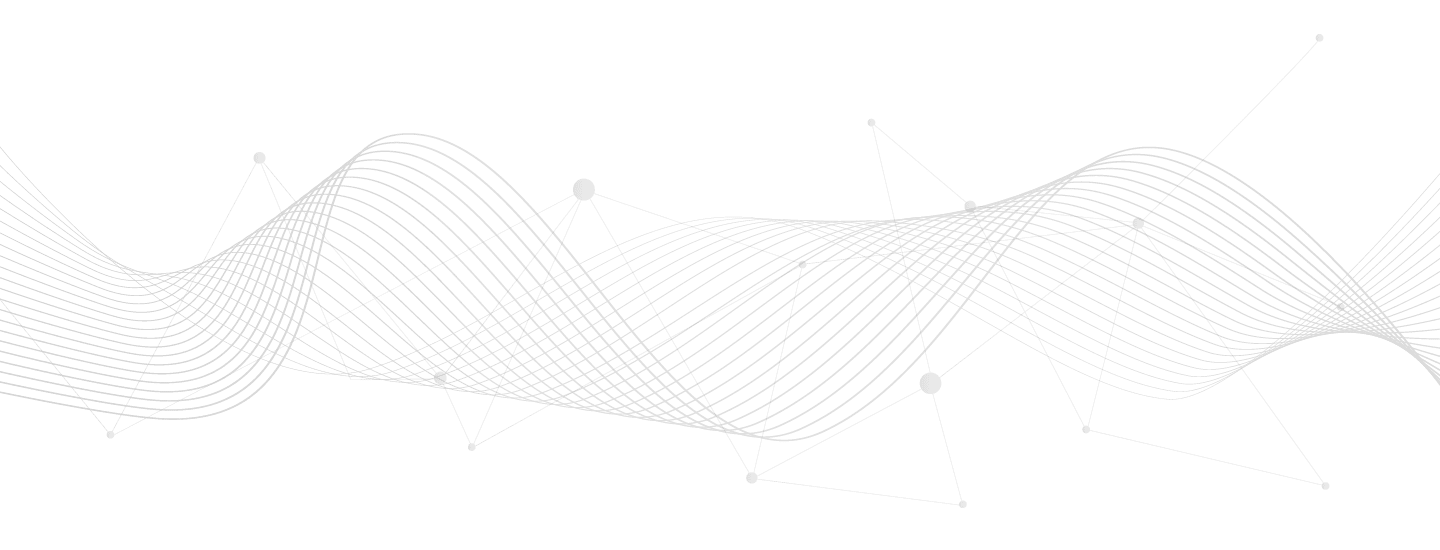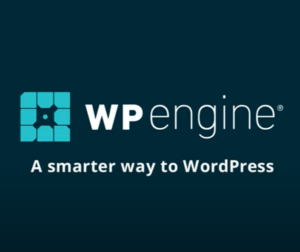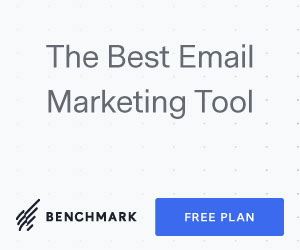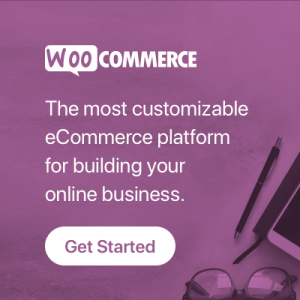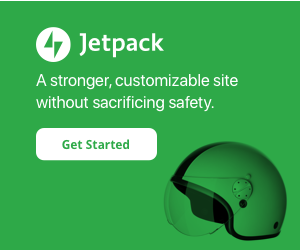Your cart is currently empty!
Modify variation drop-downs to radio buttons
Changes variation drop-down form fields to radio button fields.
If you need a more advanced version of this functionality, check out the official extension WooCommerce Variation Swatches and Photos.
add_action( 'woocommerce_variable_add_to_cart', function() {
add_action( 'wp_print_footer_scripts', function() {
?>
<script type="text/javascript">
// DOM Loaded
document.addEventListener( 'DOMContentLoaded', function() {
// Get Variation Pricing Data
var variations_form = document.querySelector( 'form.variations_form' );
var data = variations_form.getAttribute( 'data-product_variations' );
data = JSON.parse( data );
// Loop Drop Downs
document.querySelectorAll( 'table.variations select' )
.forEach( function( select ) {
// Loop Drop Down Options
select.querySelectorAll( 'option' )
.forEach( function( option ) {
// Skip Empty
if( ! option.value ) {
return;
}
// Get Pricing For This Option
var pricing = '';
data.forEach( function( row ) {
if( row.attributes[select.name] == option.value ) {
pricing = row.price_html;
}
} );
// Create Radio
var radio = document.createElement( 'input' );
radio.type = 'radio';
radio.name = select.name;
radio.value = option.value;
radio.checked = option.selected;
var label = document.createElement( 'label' );
label.appendChild( radio );
label.appendChild( document.createTextNode( ' ' + option.text + ' ' ) );
var span = document.createElement( 'span' );
span.innerHTML = pricing;
label.appendChild( span );
var div = document.createElement( 'div' );
div.appendChild( label );
// Insert Radio
select.closest( 'td' ).appendChild( div );
// Handle Clicking
radio.addEventListener( 'click', function( event ) {
select.value = radio.value;
jQuery( select ).trigger( 'change' );
} );
} ); // End Drop Down Options Loop
// Hide Drop Down
select.style.display = 'none';
} ); // End Drop Downs Loop
} ); // End Document Loaded
</script>
<?php
} );
} );Instructions for Modify variation drop-downs to radio buttons
- Log into a staging or locally hosted clone of your site.
- Install and activate Code Snippets plugin.
- WP Admin > Snippets > Add New
- Copy and paste the code from the section above.
- Check to ensure formatting came over properly.
- Customize the code as desired.
- Add a meaningful title.
- Select whether to run on front-end or back-end (or both).
- Click “Save and Activate”.
- Test your site to ensure it works.
- Disable if any problems, or recover.
- Repeat for live environment.
Need help modifying Modify variation drop-downs to radio buttons?
Contact me. I can help with fitting projects or refer to my partner.
License
All code snippets are licensed GPLv2 (or later) matching WordPress licensing.
Except when otherwise stated in writing the copyright holders and/or other parties provide the program as-is without warranty of any kind, either expressed or implied, including, but not limited to, the implied warranties of merchantability and fitness for a particular purpose.
Disclaimer of warranty