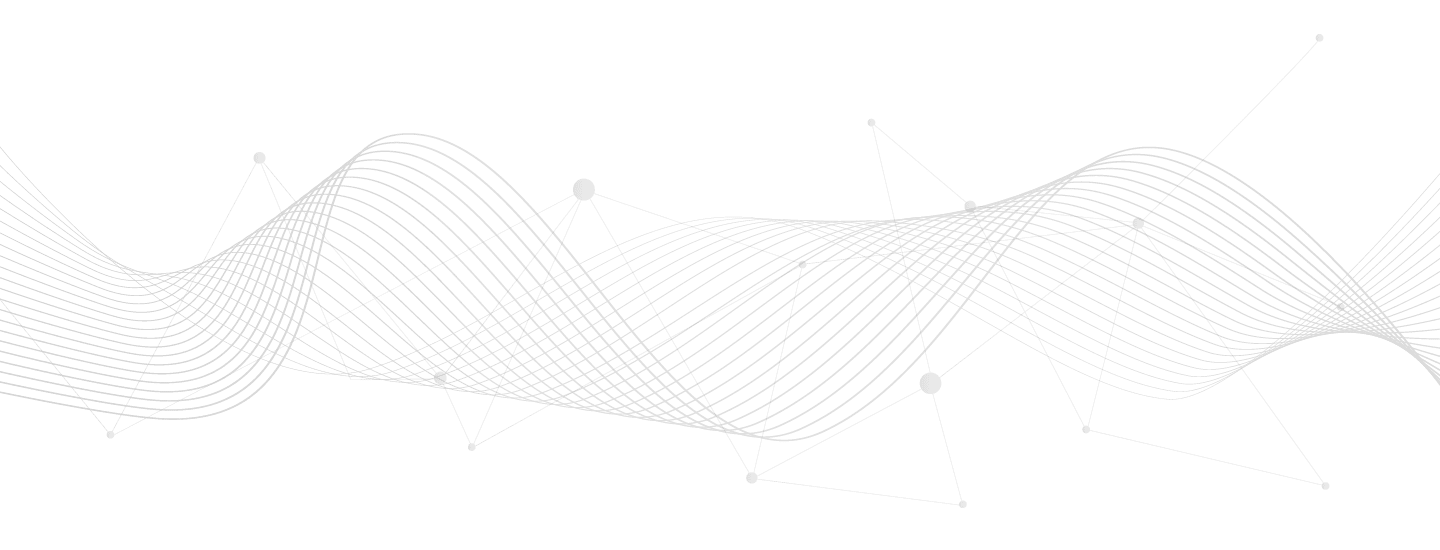Your cart is currently empty!
Export bulk selected orders to CSV spreadsheet file
Adds bulk action “Download spreadsheet file” to the WooCommerce administrator orders list view. To use:
- Set your Screen Options > Number of orders per page to 100 or your desired export size.
- Filter the page so it shows most of the orders you want to process (status, etc).
- Click the “select all” checkbox then un-check any orders on the page you don’t want in the export.
- Select the Bulk actions drop-down choosing “Download spreadsheet file” then click Apply.
For more advanced functionality check out the official extension:
WooCommerce Customer / Order / Coupon Export
add_filter( 'bulk_actions-edit-shop_order', function( $actions ) {
$actions['csv_download'] = 'Download spreadsheet file';
return $actions;
}, 20 );
add_filter( 'handle_bulk_actions-edit-shop_order',
function( $redirect_to, $action, $post_ids ) {
if( $action !== 'csv_download' ) {
return $redirect_to;
}
$args = [
'csv_download' => 1,
'post_ids' => implode( ',', $post_ids ),
];
return add_query_arg( $args, $redirect_to );
}, 10, 3 );
add_action( 'admin_init', function() {
if( empty( $_REQUEST['csv_download'] ) ) {
return;
}
$header = [
'Date', 'OrderId', 'Customer', 'SKU', 'Product', 'Quantity', 'Price'
];
$data = [ $header ];
$post_ids = explode( ',', $_REQUEST['post_ids'] );
foreach( $post_ids as $order_id ) {
$order = wc_get_order( $order_id );
$order_data = $order->get_data();
$order_items = $order->get_items();
foreach( $order->get_items() as $order_item ) {
$product_sku = '';
$product_id = $order_item->get_product_id();
if( $product_id ) {
$product = wc_get_product( $product_id );
$product_sku = $product->get_sku();
}
$data[] = [
$order->get_date_created()->format( 'm/d/Y' ),
$order_id,
sprintf(
'%s %s',
$order_data['shipping']['first_name'],
$order_data['shipping']['last_name']
),
$product_sku,
$order_item['name'],
$order_item['qty'],
$order_item['line_total'],
];
}
}
// Output
header( 'Content-Type: text/csv; charset=utf-8' );
header( 'Content-Disposition: attachment; filename=orders.csv' );
$out = fopen( 'php://output', 'w' );
foreach( $data as $row ) {
fputcsv( $out, $row );
}
fclose( $out );
exit;
} );Instructions for Export bulk selected orders to CSV spreadsheet file
- Log into a staging or locally hosted clone of your site.
- Install and activate Code Snippets plugin.
- WP Admin > Snippets > Add New
- Copy and paste the code from the section above.
- Check to ensure formatting came over properly.
- Customize the code as desired.
- Add a meaningful title.
- Select whether to run on front-end or back-end (or both).
- Click “Save and Activate”.
- Test your site to ensure it works.
- Disable if any problems, or recover.
- Repeat for live environment.
Need help modifying Export bulk selected orders to CSV spreadsheet file?
Contact me. I can help with fitting projects or refer to my partner.
License
All code snippets are licensed GPLv2 (or later) matching WordPress licensing.
Except when otherwise stated in writing the copyright holders and/or other parties provide the program as-is without warranty of any kind, either expressed or implied, including, but not limited to, the implied warranties of merchantability and fitness for a particular purpose.
Disclaimer of warranty